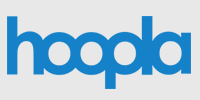
Detailed Instructions
New for Bromfield Students!
Bromfield Hoopla Browser Instructions
hoopla is a digital media service which enables patrons to borrow a selection of movies, television shows, educational/instructional videos, documentaries, music, eBooks, eAudiobooks, comics, and graphic novels.
There are no holds and everything may be downloaded instantly!
Hoopla Authentication Change
*PIN/Password now required*
As of December 10, 2019, hoopla required patrons to enter their Harvard Public Library Card PIN/Password to authenticate their account (under Library Settings).
Hoopla is making this authentication protocol change for added security and to protect user privacy.
After this change, patrons may be unable to borrow content on their mobile, desktop, set-top, and digital assistant (Alexa, Google, etc.) devices, until they update their devices with their Harvard Public Library PIN/Password.
Please find instructions below for updating your PIN/Password in your hoopla app.
You may also contact the Reference Desk at 978-456-4114 or reference@harvardpubliclibrary.org for assistance.
If you know your Harvard Public Library Card PIN/Password.
Follow the hoopla PIN/Password instructions below:
If you are using set-top devices (Apple TV, Fire TV, Roku, other)
Log in to your hoopla account via the hoopla website and follow the Web Instructions above to update your PIN/Password. Once your PIN/Password has been updated, you can log back into your hoopla app via your set-top devices to resume borrowing activity.
I do not know my PIN/Password. How do I reset the PIN/Password on my account?
Go to the PIN/Password reset page:
https://bark.cwmars.org/eg/opac/password_reset
Enter your Harvard Public Library card number or username. You do not need both.
Your Harvard Public Library card number is the barcode number on the back of your library card– enter with no spaces and if it begins with a "D" use a capital D.
Click Submit to send the password reset request.
You will be taken to a page that displays the following message:
Your barcode or user name has been submitted for a password reset. If a matching account with an email address is found, you will soon receive an email at that address with further instructions for resetting your password.
The reset email may take up to 30 minutes to arrive.
The email that you receive will contain a unique link to reset your password.
Once you receive the email, click the link. You will be asked to enter in your new password twice to ensure that you do not make a mistake.
If the passwords match, you will then be able to log in to your account with the new password.
For further assistance, please contact the Reference Desk at 978-456-4114 or email reference@harvardpubliclibrary.org.
Don't have a hoopla account yet?
It's easy to start with a 3-Step Sign-up
- Download the hoopla app (Android, Apple or Kindle Fire) or go to hoopladigital.com.
- Log in with your Harvard Public Library Card Number (The barcode on the back of your card – enter with no spaces and if it begins with a "D" use a capital D) and PIN/Password.
- Borrow free digital movies, television shows, music, audiobooks, and eBooks!
Borrowed titles will be automatically returned when your lending period is over. There are no holds, wait lists, or late fees for any of hoopla’s content.
Looking for more help? Use our detailed instructions on this page for Apple, Android, Kindle Fire, Android TV, Apple TV, Fire TV and Roku. And checkout our helpful links!
Frequently Asked Questions
How many items may I borrow from hoopla per month?
You can borrow 8 items per month.
When do the borrowing limits reset?
Borrowing limits reset on the first of each calendar month.
How long can I borrow items for?
- Television and movies: 3 days
- Music: 7 days
- eBooks, Comics and graphic novels and eAudiobooks: 21 days
How can I use hoopla on the TV?
Interested in watching hoopla videos on your home television? hoopla has several options available.
There are native apps for Android TV, Apple TV, Fire TV and Roku. Use our detailed instructions on this page for adding the hoopla app to your streaming device.
In addition to using the hoopla Apple TV app, Apple iOS users that have an Apple TV may simply use Airplay to mirror the content they see on their iOS mobile device to their television.
Android users that have Chromecast have the ability to cast hoopla digital videos to their television using either their PC or IOS/Android mobile device.
Those with neither an Apple TV, Chromecast or other streaming device can simply connect their device to their television using an HDMI adapter.